
Yes yes...you can actually accomplish this!
It isn't very hard to accomplish.
I did this with Elements 5.

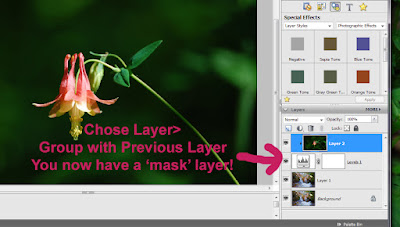 Make sure that the top layer is 'grouped' with the levels layer above what you have chosen as a backround.
Make sure that the top layer is 'grouped' with the levels layer above what you have chosen as a backround.It absolutely won't work in any other combination.
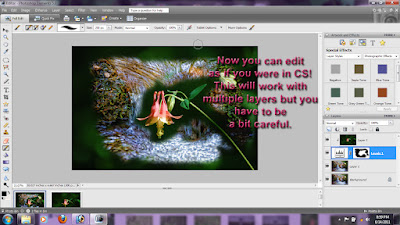 Use a gradient, or a brush to paint away the sections you want or the sections you wish to keep using the white or black colors.
Use a gradient, or a brush to paint away the sections you want or the sections you wish to keep using the white or black colors.You can accomplish this in multiple layers, just watch your ordering of layers carefully.
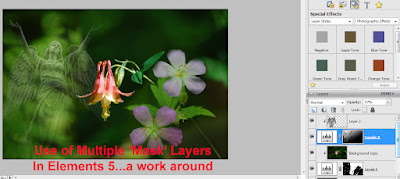 This little secret gives Elements a bit more power than I previously thought.
This little secret gives Elements a bit more power than I previously thought.There is also another great tutorial at Photoshopessentials.com that shows this editing too. I think however you can get quite creative with this ability.
Written for Press The Shutter.
This is beautiful -- but no, I could not accomplish it. You have great talent.
ReplyDeleteHow complicated for my simple brain!! But...now I have to think of what I might use it on. I really liked the result on the tutorial at photoshopessentials.
ReplyDelete