With animals you sometimes just have to 'grab' the shot. While doing chores yesterday, Morris ran past the fence line and got these mules attention.
I like how they had lined up, but did not like the fence post nor the wires:
Step one:
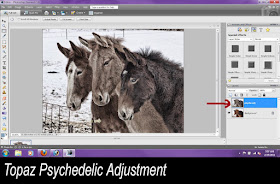 Used the 'Ctrl J' command and copied the layer. I wanted the hair to come a little more textured and desaturated the photo a bit.
Used the 'Ctrl J' command and copied the layer. I wanted the hair to come a little more textured and desaturated the photo a bit.Step Two:
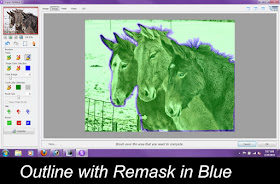 I used Topaz ReMask 3 and outlined the fellas in Blue.
I used Topaz ReMask 3 and outlined the fellas in Blue.Three:
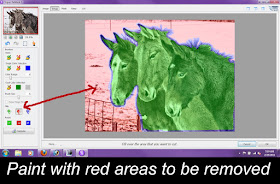 I used the red paint bucket and clicked on the area I wished to be removed.
I used the red paint bucket and clicked on the area I wished to be removed.Step Four:
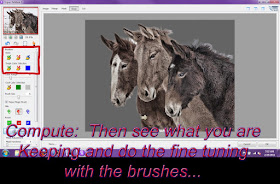 I hit the compute button to see what was cut and see where I might have to do some fine detailing around the manes.
I hit the compute button to see what was cut and see where I might have to do some fine detailing around the manes.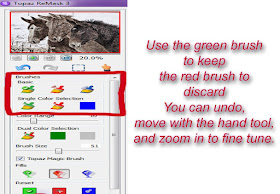
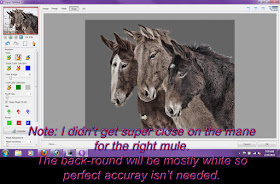 I didn't get super accurate as I was going to feather and blend in a back round that would fit nicely with the edges. I wanted a quick and neat edit.
I didn't get super accurate as I was going to feather and blend in a back round that would fit nicely with the edges. I wanted a quick and neat edit.Step 5:
Now back to Elements. I still have to get rid of that pesky piece of fence. I use the clone tool to fix that and the far left mule's nose.
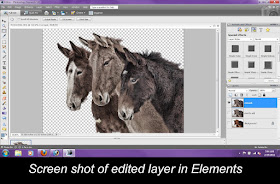 Step 6:
Step 6:Choose a nice backround for mine I picked a some swirling clouds and used an opacity of 53%, but use what you think would look pleasing.
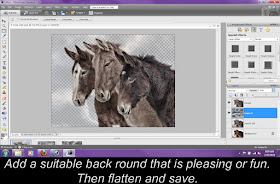
Flatten and save or if you feel like changing things up a bit later keep it as a full .PSD file.
The result:
WOW!!! That is gorgeous! You did a wonderful job.
ReplyDeleteThanks, it sometimes hits me like a blow to the head!
ReplyDeleteThen kazaam! There it is!
That is really awesome! Well done!
ReplyDelete